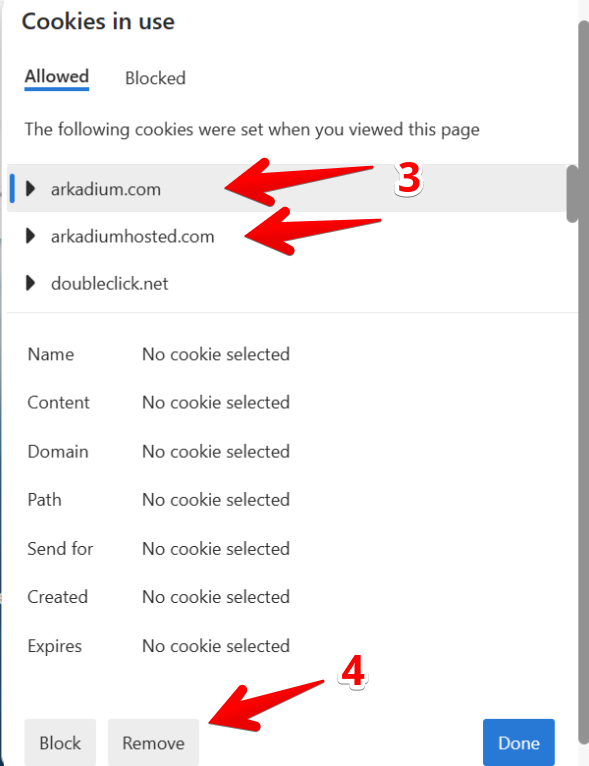You may need to clear your web browser’s cookies. Select your browser from the list below to view instructions:
Clearing cookie files in the browser CHROME
1. Click on the lock icon next to the search bar.
2. Select the “Cookies and site data” sub-menu

3. In the new pop-up bar, select "Manage cookies and site data"

4. In the new pop-up menu, select the trash icons next to the Arkadium website cookies.

Clearing cookie files in the browser CHROME MOBILE
1. At the top right of the browser, tap Settings button ![]()
2. Tap History

3. Tap Clear browsing data link
4. Make sure that the “Advanced” tab is opened, and the selected time range is “All time”
5. Check the boxes next to Cookies and site data, Cached images and files
6. Tap Clear data

Clearing cookie files in the browser SAFARI
1. Select Settings from the Safari menu or hold down the Command key and the Comma key at the same time.

2. Go to the Privacy (2) tab.

3. To remove stored data by site, click the Manage Website Data (3) … button.

4. Select the sites with stored data you want to remove. Hold down the Command key to select multiple sites. You can use search on the top right corner and type "Arkadium.com". Select it and Click Remove.

5. Click Done.

Alternatively, you can click the Remove All button to delete all of the sites' cookies and stored data. Safari will ask you to confirm your choice:

Clearing cookie files in the browser SAFARI MOBILE
1. On your iPhone/iPad, open Settings

2. Scroll down and tap on Safari. Now, Tap on “Clear History and Website Data” and tap again to Confirm.

Clearing cookie files in the browser FIREFOX
To delete cookies and site data for a website you're currently visiting:
- Click the button with a Locker
 icon at the left of the address bar.
icon at the left of the address bar. - Click Clear Cookies and Site data.

Please let us know if you still are finding problems after clearing your cookies.
Clearing cookie files in the browser EDGE
2. Select the “Cookies” sub-menu.
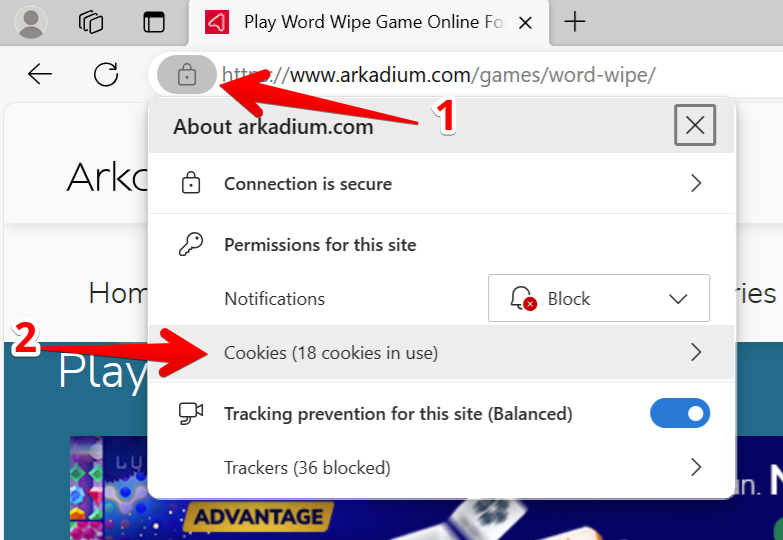
3. Click on the cookies set from the games page.